Sitemaps are an essential component of any website. While they may not be as eye-catching as your website’s front page, they are useful for instructing Google bots to review the content, relevancy, and other aspects of your website.
Your website will rank higher in Google SERPs if it is indexed. Your chances of ranking first on Google will be gone if you don’t have a sitemap. I’ve heard a lot about how complicated it may be to grasp. But don’t allow its technical difficulty to drive you crazy and make you chuck your PC out the window; I’ve got you covered!
I’ll explain sitemaps to you, demonstrate how to make one, how to submit it to Google, and all the necessary best practices.
Table of Contents
ToggleWhat is a sitemap?
A sitemap is a particular kind of file that contains details about the pages on your website. It facilitates a quicker and more thorough website scan by Google bots. Sitemaps let Google know which sites you consider to be crucial.
It contains details on the pages, videos, photos, and other assets on your website, to start with the fundamentals.

It's crucial for several reasons, including:
- serving as a road map to help Google and other search engines locate and understand your content.
- directing search engines to the key pages on your website so they may crawl and index them.
- assisting search in determining when fresh pages are accessible and when old ones get changed.
- assisting search engines in locating translations of your page in other languages.
However, before we continue, you should be aware that there are two different sitemap formats: HTML and XML. The key distinction is as follows:
HTML sitemaps:
These are more like the sitemap of your content that visitors may access and utilise to explore your website. Some marketers consider HTML sitemaps to be out-of-date or perhaps completely unneeded. They're also sometimes referred to as your "website archive."
This sitemap may be read by humans to get a "high perspective" of your website. The sitemap may also be used to identify chances for internal linking and content pillars. Your sitemap assists you in creating a logical structure for your website, which benefits both Google crawlers and visitors.
Here's an example of an HTML sitemap:
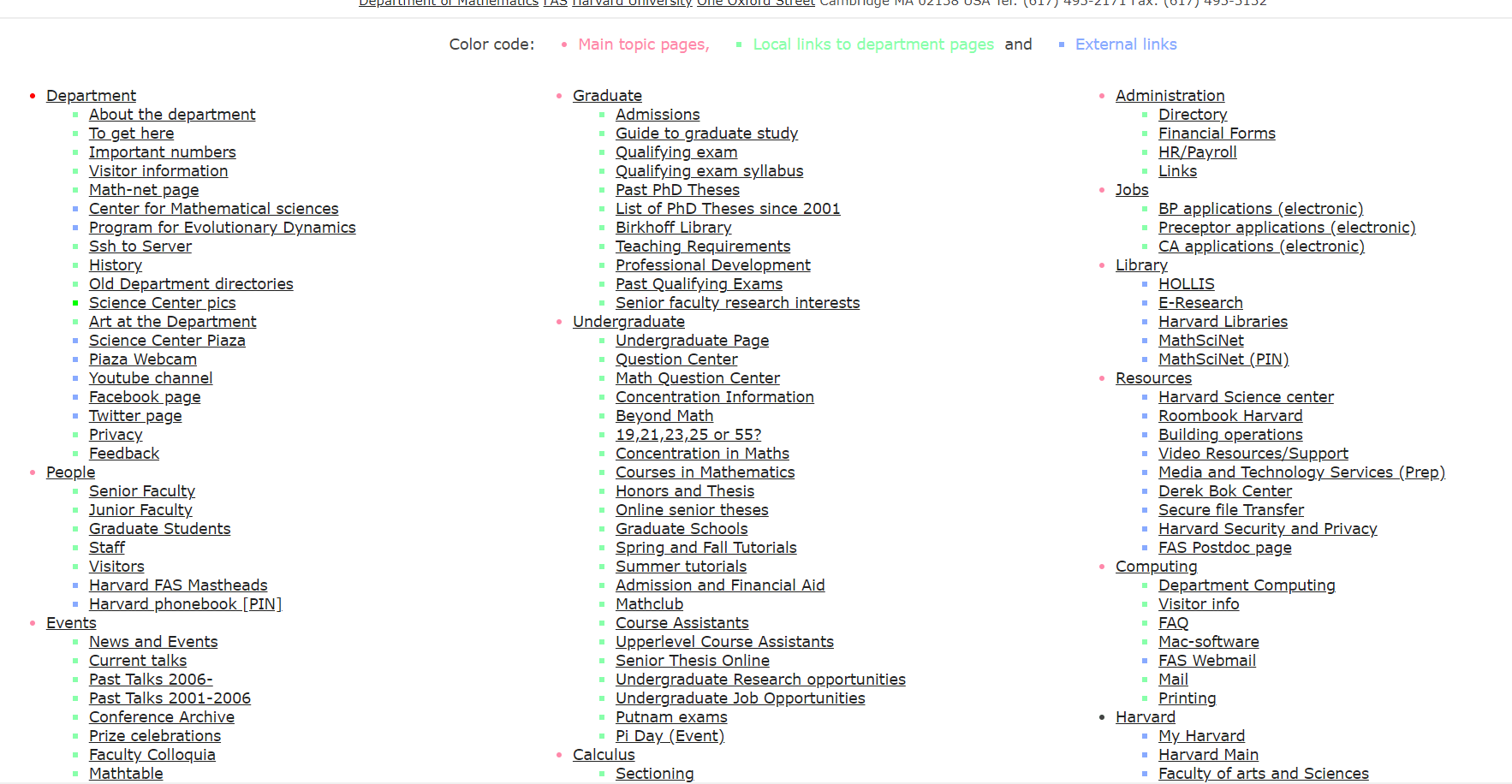
XML sitemaps:
These sitemaps must be manually provided and are only used for indexing and crawling your website. It's a more sophisticated way to manage how your material is saved on your website.
While HTML sitemaps could aid visitors in locating certain pages on your website, internal linking ought to take care of that in any case. So XML sitemaps should be the main focus from an SEO standpoint.
Here is an example of an XML sitemap:

Sitemaps help expedite the process of locating broken links and addressing the issue if certain pages on your website are not connected.
When a file or website is changed, XML sitemaps can let you know. Being able to access this information is useful since Google appreciates when you update and renew your material. You can select to remove outdated information from the sitemap or to refresh it after seeing it.
There can only be 50,000 URLs in a single XML sitemap. A large website might require multiple XML files to cover it. To speed up the crawling process, it is advisable to limit the number of URLs to around 1,000.
According to Google, sitemaps are appropriate for huge websites, websites with deep archives, fresh websites with few connections, and websites with rich media content. To get started, look at our guide for creating an XML sitemap.
There are subsections inside each of the two sitemap categories mentioned above.
1. Page Sitemap-
The indexation of pages and posts is improved by using a page sitemap or regular sitemap. A page sitemap can also contain the photos and videos on each page for websites that are not image- or video-focused, such as photography and videography sites.
Here is an example of a page sitemap
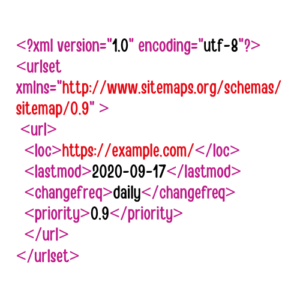
Use loc> tags to include your URLs. The lastmod> tag shows the most recent edit to the page. The pages' edit frequency is indicated by "changefreq," while their importance to other pages on the website as a whole is indicated by "priority." To learn more about these options, have a look at the Sitemaps XML format.
2. Video sitemap-
Similar to a page sitemap in that it focuses primarily on video content, an XML video sitemap is only necessary if videos are essential to your company. If not, add the video link to your page sitemap and conserve your crawl budget (the limited number of pages and resources that may be crawled across your site).
However, if you do require a video sitemap, it would look like this:

This is an example of a video sitemap. Only use it if videos are crucial to your business.
3. News Sitemap
A news sitemap is required if you post news and want your content to appear on top stories and Google News. There is one important guideline to follow here: do not include stories that were published more than two days ago in the file.
Google News sitemaps aren't recommended in standard ranking results, therefore only include news items. They also don't accept picture links, thus Google suggests using structured data to indicate your article thumbnail.
4. Image Sitemap
Image sitemaps, like video sitemaps, are only required if pictures are crucial to your business, such as a photography or stock photo site. If they aren't, you may include them in your page sitemap and tag them with the picture object schema, and they'll be crawled alongside the page content/URL.
An image sitemap looks as follows:

What is ‘noindex’?
You should use the "noindex" element to exclude a page from your XML sitemap. If there are links connecting to the page, Google will still be able to discover it, but it will take longer.
The "noindex" tag may also be used if you're creating a page but don't want to launch it just yet or if you're composing a blog post but aren't ready to publish it.
What are some common issues with XML Sitemaps?
Even with the greatest of intentions, things may go wrong while creating sitemaps. Here are a few examples of typical problems:
1. Empty sitemap
An empty sitemap problem might mean one of the following:
- You submitted an empty file.
- You may have used an incorrect HTML element, and the bots are unable to find your site.
- You may have stored the file in the incorrect format, preventing the bots from finding it.
You can resolve this site map problem by inspecting the file name, file extension, or file itself to verify whether there is content present.
2. HTTP Error
404 HTTP errors are indeed very serious. They might signal that the page that the bot is seeking does not exist or that there is a server problem.
Locate the XML file and redirect it to the robots.txt file so that Google can find it. Also, check with your host to see if they are experiencing any IT issues.
3. Incorrect Namespace
A namespace is a collection of items (such as file locations or addresses) where each element has a distinct name.
If you see this error, you may have labelled a namespace wrongly or doubled up on them. Also, double-check that you haven't misspelt a namespace.
Check your namespace labels and spelling.
What is the significance of sitemaps?
Search engines like Google are dedicated to providing consumers with the most relevant results for each given search query. They employ site crawlers to scan, arrange, and index content on the Internet to accomplish this.
Sitemaps help Google in crawling all of the pages on your website. They include internal links on your website, the logical framework of your website, and how each link relates to each webpage.
Your sitemap will inform search engines about the position of a page on your website, when it was updated, how frequently it is updated, and the value of the page concerning other pages on your site. Without a suitable sitemap, Google crawlers may believe your site has duplicate material, which would harm your SEO rating.
Google favours sites with sitemaps in its search results.
Sitemaps are useful when:
- Your website lacks good internal linking: Sitemaps can help you get started on developing internal links. Google scans your website by following the sitemap rather than the connections you don't have.
- Your website is large and has many pages: The larger the website, the longer it takes Google to crawl and index it. A sitemap substantially expedites this procedure.
- If your website is fresh or lacks external links, it may be more difficult to locate. A sitemap informs Google about what is on your website without depending on external connections to get traffic from other sources.
How to Find Your Sitemap?
When looking for your sitemap, start with the root directory of your website. You may try pointing to it in your web browser by using this URL structure: https://www.websitedomain.com/sitemap.xml.
Replace "websitedomain.com" with the domain name of your website. Because it is in the public domain, your browser will most likely retrieve your sitemap.
If you're still having trouble finding the file, check your CMS. If you save your file wrongly, the CMS should be able to locate it for you.
Some folks choose to maintain their sitemaps elsewhere. If you decide to maintain your sitemap in a different folder, make sure to update your robots.txt file to put the Google bots appropriately.
You may call your sitemap file whatever you like as long as it ends in.xml.
How to Create a Sitemap?
I'll demonstrate how to make a sitemap in this part without utilising a generator or plugin. You can skip to the following stage if your website is powered by WordPress or if you'd prefer to utilise a generator (which makes this simple).
To make a sitemap manually, stick to these instructions precisely:
1. Determine the canonical version of each page on your site and which pages should be indexed by Google.
When there are duplicate pages, canonical versions are required. Consider a scenario in which you cater to a global audience and each location has a page with the same language and content, such as example.com/us/page for visitors from the US and example.com/ca/page for those from Canada.
You must identify the original in such a situation, which may be example.com/page or any of the two as canonical. This post provides a detailed explanation of canonicalization if you'd like to understand more about how it operates.
As search bots cannot crawl URLs that are prohibited by robots.txt files, require a login, or are password-protected, avoid including them as well. Only when you add them to GSC will you encounter coverage issues.
2. Identify whether you require more than one sitemap.
For pages, posts, and categories, many websites employ distinct files. Keep in mind that you require numerous sitemaps if you have more than 50,000 URLs.
3. Code your URLs
It's time to code those URLs after you've gone through each page and determined its relevance, then matched that importance in your site structure.
This can be accomplished by adding XML tags to each URL. This task will be simple for you if you have any previous knowledge of HTML coding. Markup language, which is the same as HTML, is what the "ML" in XML stands for, as I mentioned earlier.
Things won't take you long to figure out, even if this is new to you. Get a text editor to start, then create an XML file in it.
You should seriously think about using Sublime Text.
Then insert the appropriate code for each URL.
- location
- last modified
- changing the frequency
- importance of the page
This page explains how to use XML tags in further detail.
4. Validate the code
Any time you manually code, human error is always a possibility. However, there must be no coding errors for your sitemap to operate correctly. Thanks to tools, you may validate your code to make sure the syntax is accurate. You can do this with the aid of software that is available online. You can get information by performing a fast Google search for "sitemap validation."
The XML Sitemap Validator tool is one I enjoy using.By doing this, you can identify any bugs in your code.For instance, it can be easily found and corrected if you neglect to add an end tag or something similar.
5. Add your sitemap to the root and robots.txt.
Find your website's root folder, and then add the sitemap file there. By doing this, the page will also be added to your website. This is in no way a problem. In actuality, this is present on several websites. Enter a website address and add "/sitemap/" to see what results appear. You should include the sitemap file in your website's robots.txt and root folders. This can be found in the roots folder as well.
This serves as guidance for web crawlers indexing your website. The robots.txt folder can be used in a few different ways. This can be configured to display URLs to search engines during site crawls that you do not want them to index. Not every person you speak with will advise you to include your sitemaps in the robots.txt file. So I'll let you make that decision. With that said, I firmly believe in sticking to successful websites' and companies' best practices.
6. If you have multiple sitemap files, create a sitemap index file and include the links to the individual sitemaps you created.
This one is previously covered in the "Sitemap Index" section.
Sitemap Generators
The majority of us marketers lack the web development experience necessary to code effectively. Use a sitemap generator instead of spending 12 days manually creating one if the notion of doing so gives you a headache.
You can utilise a variety of sitemap generators, including:
- There is one on TechnicalSEO by Merkle where you may submit a CSV file including your URLs. You should utilise a generator like TechnicalSEO if your website is custom-coded and does not use a CMS or builder that creates sitemaps. It is especially helpful if you have several language versions of your pages (hreflang tags).
- I also like to utilise the one from Screaming Frog SEO Spider with straightforward custom-built sites. Make sure you are playing Screaming Frog in spider mode. By selecting "spider" from the "Mode" menu after clicking, you can achieve that. After that, type your home page's URL and let it crawl. Once it's finished, select "Sitemaps."
The sitemap file is not updated automatically by either tool. Some paid tools accomplish this, but you must pay for the service.
If your website is built on WordPress or an eCommerce platform like Shopify, you won't have to worry about any of the aforementioned issues.
Popular SEO plugins for WordPress sites include Yoast and Rank Math, which create sitemaps and update them whenever you change your posts and pages. Shopify even creates sitemaps on its own.
How to Submit Your Sitemap to Google?
The most effective way to send Google your sitemap is via Google Search Console (GSC). There are various approaches and other phases, but because GSC is the most typical one, I'll start there.
1. Click "sitemap" in Google Search Console.
Then, in the top right corner of the screen, select Add/Test Sitemap.
You have an opportunity to check your sitemap once more for mistakes before moving ahead. Naturally, you'll want to correct any errors you find. Once your sitemap is clear of mistakes, simply click submit.
Everything else will be handled by Google from here. Your website will now be easily indexed by crawlers, improving your SEO position.

2. To submit, provide the URL for your sitemap. You only need to enter the URL for the sitemap index file if you have several sitemaps.
A different way to let Google know you have one if you haven't already is to include the following line in your robots.txt file:
Visit the sitemap at http://example.com/sitemap.xml.
However, the URL here corresponds to the one you have. Additionally, if you have an index file, only include it here.
To get Google to crawl your file if you aren't utilising GSC (for some strange reason), utilise the ping service. Enter the following URL in your browser to achieve that:
http://www.google.com/ping? sitemap=https://example.com/sitemap.xml
Put your sitemap URL in place of https://example.com/sitemap.xml.
And that's it!
Best Practices for Sitemaps
Now that you are aware of the value of sitemaps, how they operate, and your options for submitting them, let's ensure that the sitemap you ultimately produce is flawless by adhering to these best practices.
1. Use tools to create sitemaps automatically.
You'll spend a lot of time manually developing and updating an XML sitemap (and is unnecessarily complex). It's ideal to use an automatic sitemap generator to save time and free up your attention for other activities, like your upcoming Netflix binge.
The ones for WordPress described above have that function included without charge. You will need to pay for custom-built sites, but in my opinion, it is worth it.
2. Conduct routine sitemap updates and maintenance checks.
It's important to keep in mind that SEO is a continuous process. When it comes to notifying you whether your submitted URLs have crawling or indexing issues, the search console excels.
If there are any mistakes, frequently check the "Coverage" area of GSC and update your website or sitemap. This is fantastic because it identifies the issue and offers advice on how to solve it.
Screaming Frog is also useful for sitemap upkeep. Once your website or sitemap URL has been crawled, look for 404 or 5xx errors in the response code tab.
If you use a plugin or tool that automatically generates sitemaps, update it as soon as new versions are released. Additionally, inspect the sitemap frequently by accessing your sitemap URL and verifying whether any pages are missing or the last updated time is accurate.
3. Place high-quality pages at the top of your sitemap.
You can still add the priority tag even though Google allegedly no longer considers it because there are other search engines available (yes, as an SEO I will admit it). Prioritizing high-quality pages in your sitemap is still a good idea because Bing might pay attention to that tag.
You can specify priorities using values ranging from 0.00 to 1.00 since sitemap priority indicates which pages to crawl and index more quickly. However, be careful not to utilise the same value across the board, as Google won't be able to determine which sites are the most significant.
4. Your sitemap should only contain canonical variations of URLs.
Only include URLs on your sitemap that you want search engines to index. You shouldn't include a URL if it leads to another URL as it's canonical version since that tells Google and other search engines that you don't want that URL to be indexed.
Leaving that out and putting that URL in your sitemap gives Google inconsistent information. You may receive coverage errors in GSC or the unexpected URL may get indexed. Don't include anything other than the canonical versions to strengthen your position in search engine results.
5. Splitting up your large sitemaps.
You must divide your sitemap into many files if it is more than 50MB or contains more than 50,000 URLs, as I already indicated above. Never send Google big XML files; otherwise, some of your URLs won't be indexed, and you know how important each URL is!
Here's a brief tip: Save each file with names that are simple to grasp for you, such as page sitemap1.xml and page sitemap2.xml.
Final Thoughts
You need to make a sitemap for your website if you're ready to advance your SEO strategy. There is no longer a need to be alarmed about this. As you can see from this tutorial, making a sitemap only requires five simple steps.
- Examine your pages.
- Coding the URLs
- Verify your code.
- Sitemap and robots.txt should be added to the root.
- Send the sitemap in
I'm done now!
There are choices for those of you who are still undecided about manually editing code on your website. There are many sitemap resources on the Internet, but Yoast, Screaming Frog, and Slickplan are all excellent places to start.