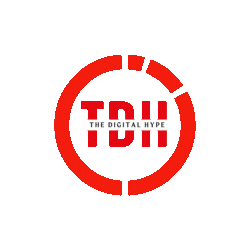It’s crucial to monitor your website’s performance. Numerous aspects of your daily operations can be improved with an accurate examination of your website’s performance. You can learn what aspects of your SEO are effective. It enables you to identify technical problems with the information on your website. Even your overall marketing strategy benefits from it.
There are many tools available to assist you in monitoring the performance of your website, and the Google Search Console is among the best. It can be useful to website owners and webmasters on several levels, from tracking changes in the number of visitors to the site over time to identifying a specific problem that has resulted in a drop in traffic to a certain post.
At first, using Search Console could seem a little perplexing. The amount of information it offers can be intimidating if you are unfamiliar with it. That is why this manual is available. It will explain everything you need to know about Google’s useful free tool and demonstrate how to use it effectively.
The following will be covered:
- the definition of Google Search Console.
- how to install it on your website and set it up.
- how to go to the different reports in Search Console.
- What information those reports can provide and why it is helpful?
Table of Contents
ToggleWhat Is Google Search Console?
Anyone with a website can use Google Search Console, formerly known as Google Webmaster Tools, for free to track how Google sees their website and improve its organic presence. This includes seeing your referring domains, the functionality of your mobile site, rich search results, and the most popular searches and pages. They claim that it can be helpful for administrators, developers, SEO experts, and business owners alike. The variety of features it comes with is what gives it such broad utility. Later, we'll look at these.

Why Would You Use the Search Console?
In a nutshell, it exists to assist you in comprehending Google's perception of your website. It enables you to track and keep an eye on the appearance of your website in Google search results. It provides information about Google's perception of your website, which may be used to enhance site performance in a variety of ways.
To get your site to rank well on Google, you don't need to use Search Console. However, the tool does make a lot of tasks related to raising a site's ranking much simpler:
- Monitoring Important Site Data – Search Console aids in performance analysis of your website in Google searches. You can monitor how frequently your sites come up in searches as well as which searches and how frequently they do so.
- Optimizing Content – The tool makes it simple to identify problems with various pages or content chunks. These problems are easily troubleshot cable and solvable. After that, you can request that Google re-index the same platform's content.
- Reacting to Indexing Issues — Search Console Alerts enable you quickly address indexing, spam, or other site-related issues. Before they start impairing the performance of your website, you may stop the issues in their tracks.
- Enhancing Your Site — The platform makes it simple to add new components and make sure they work properly. Structured data and accelerated mobile pages (AMP) are two examples of such elements. For mobile usability, the former is essential. The latter can assist you in obtaining rich results or featured snippets on Google.
We'll discuss later how you might use the Search Console to your advantage in each of these areas. Additionally, you'll discover how three distinct reports can provide you with the information you need to improve site performance. I'll also describe how you can use the information you learned to accomplish the aforementioned goals.
You must first learn how to use the tool before doing anything else. To do that, you must figure out how to start Search Console tracking your website. You must confirm that you are the site's owner and link Google Search Console to your website to accomplish this.
How to Add Google Search Console to Your Website
- Sign into your Google account. Make sure you’re using your business (not personal) account if it’s a business website.
- Go to Google Webmaster Tools.
- Click “Add a property.”
- Choose “Website” from the drop-down menu and enter the URL of your site. Make sure you’re using the exact URL that appears in the browser bar.
- Click “Continue.”
- Pick a way to verify you own your website (HTML file upload, domain name provider, HTML tag, GA tracking code, or GTM container snippet).
If your site supports both http:// and https://, add both as separate sites. You must also add each domain (for example, thedigitalhype.com, blog.thedigitalhype.com, and www.thedigitalhype.com).

Even before it has been confirmed that you are the site owner, Google starts recording data for your property as soon as you submit it to GSC.
Register or Log in to a Google Account
It's likely that you already have a Google Account. It may be used with Gmail or Google Drive to store and share documents. If so, log in before attempting to set up Google Search Console. If you don't already have one, you must create one. Thankfully, doing so is quick, easy, and free. You are now prepared to begin the configuration for Search Console.
Configuring Search Console and Including a Property
Go to the Search Console homepage after signing into your Google account. You will see the following if you have never set up the tool before
You're prompted to choose a property type on the page. Fundamentally, that means letting Google know what kind of website, page, or other entity you want them to collect data for. A "Domain Property" or a "URL Prefix Property" are your options. It's crucial to understand the differences between these qualities, which are simple to comprehend.
- Domain Property — When you want Google to track all URLs across all subdomains of a website, you use a domain property. That includes subdomains that start with "m.," "www.," and any other alternative you can think of. Multiple protocols are also covered by these features. Included in this are HTTP, HTTPS, FTP, etc.
- URL Prefix Property — Lower level property is a URL prefix. If you select this option, Google will only collect data for the one URL you designate. This refers to the URL that has the precise protocol and subdomain that you typed. You might type http://website.com as an example. If you do, Google's tracking won't apply to https://website.com. The same goes for http://www.website.com and any other combination.
It depends on your circumstances and what kind of property you want. A URL prefix property will work well for you if you only need to track one particular URL. If you wish to track statistics for each of your different URLs separately, that option is also ideal. If that's the case, you could wish to create a domain property to include them all.
For a company wishing to track a commercial website, a domain property is a typical option. It is still feasible to separately gather data about subdomains or protocols if you utilise the domain property option. This can be accomplished by including a page filter in Search Console's Performance Report.
Verifying Your Site on GSC
Because GSC allows you access to private data about a site's or app's performance as well as control over how Google crawls that site or app, you must first prove you are the rightful owner of that site or app.
Verification grants control over a particular property to a particular user. Each GSC property must have at least one confirmed owner.

Also, take note that your property's PageRank and performance in Google searches are unaffected by verification. Naturally, you can utilise GSC data to plan how to rank better, but just adding your website to GSC won't improve your ranks.
For Google Search Console to function, your property does not need to be verified right away once you add it. As soon as you add the property, the tool will begin collecting data. However, unless you confirm that you are actively participating in managing the site, you won't be allowed to visit it.
When a property is added, the programme will ask you to confirm it using DNS. This is the chosen verification technique for Search Console. You can only check a Domain level property using this method.
The prompt will resemble this in some ways.
As you can see, you are given a TXT record by the Search Console to upload to your domain name provider. Your provider will determine where and how to add the record. For each supplier, you may discover the precise steps here. Your property will be validated after you complete those procedures and click "Verify" in the Search Console.
Common Errors
This method of verification is susceptible to a few frequent mistakes. The first message that can appear is "Your verification record was not found." If you get this approach, you were probably too quick for Google. After you add the TXT record, it can take a few minutes before Google can see it. After a beat, try clicking "Verify" once more. The vast majority of the time, it will function normally the second time.
You might also see the message "Your verification record did not match," which is another frequent message. This typically occurs when text is copied, pasted, or typed incorrectly. Verify that you added the precise TXT record that Google provided by going back and making sure you did so. You must exactly match what you add to the documentation provided by your domain name provider.
There are a few other ways to confirm a URL prefix property that you have chosen to add.
- HTML file upload: Upload an HTML file for website verification to a specific area of your website.
- Domain registrar: Verify your website directly from GSC by logging into your domain registrar (such as GoDaddy, eNom, or networksolutions.com), or add a DNS TXT or CNAME record.
- HTML tag: In the "HEAD" section of the HTML code for a particular page, add a "meta" tag.
- Google Analytics tracking code: The GA tracking code you use on your website should be copied. (To use this option, you must have "edit" permission in GA.)
- Google Tag Manager container snippet code: The GTM container snippet code relevant to your website should be copied. (You must have access to view, edit, and manage containers.
You don't need to take any action to validate a URL if it is hosted by Google (a Google Sites or Blogger page). The URL ought to be instantly confirmed and added to your Search Console. assuming you created the aforementioned page with the same Google account.
There are a few other ways to confirm a URL prefix property that you have chosen to add.
- HTML file upload: Upload an HTML file for website verification to a specific area of your website.
- Domain registrar: Verify your website directly from GSC by logging into your domain registrar (such as GoDaddy, eNom, or networksolutions.com), or add a DNS TXT or CNAME record.
- HTML tag: In the "HEAD" section of the HTML code for a particular page, add a "meta" tag.
- Google Analytics tracking code: The GA tracking code you use on your website should be copied. (To use this option, you must have "edit" permission in GA.)
- Google Tag Manager container snippet code: The GTM container snippet code relevant to your website should be copied. (You must have access to view, edit, and manage containers.
Users, Owners, and Permissions
There are two roles for every Search Console property. Owner and User are these. Each role has unique abilities and privileges. Below is a quick summary of each of them:
- Owner: In GSC, an owner has complete ownership over all of their properties. They have access to all tools, can add and remove people, alter settings, and view all data. While a delegated owner has been added by a verified owner, a verified owner has finished the property verification procedure. (Delegated owners may add additional delegates.)
- user: Users cannot add new users but can view all data and do some actions. While restricted users can only access the majority of the data, full users can see the majority of the data and do some activities.

Consider the permissions that various individuals inside your organisation require for a moment. You don't want to grant everyone full ownership rights. A crucial setting might be accidentally altered by a lower-level employee. You could need to grant those permissions to some of your employees so you won't have to handle all of the property management duties alone.
characteristics of Google Search Console
You are ready to begin exploring the tool's various features once you have completed the setup and verification processes using Search Console. You can view a variety of various reports. They are made to offer various perspectives on your website. You can read a summary of the contents of each report below.
Before we begin, there are a few additional things you should be aware of.
One dimension and four metrics particular to Google search are included in Search Console reports. These might not be found anywhere else. However, some are comparable to PPC advertising, which you may be familiar with.
The dimension in question is called "Queries."
What’s a Google Search Console query?
When Search Console uses the term "Queries," it refers to the words and phrases that users type into Google. Specifically, the words and phrases they typed into search engines before coming to your site. The four metrics that are specific to Search Console are as follows:
- Clicks-Each time a person clicks a link that directs them away from Google Search, that constitutes one click. If a user clicks a link, then clicks the back button and then the same link again, that counts as one click. If they choose another link after that, that's two clicks. A user's click on a link inside of Google Search that launches a new query is not recorded as a click. Additionally, this excludes Google ads.
- Impressions - An impression is created each time a link URL appears in a search result. Your search result can be seen without the user having to scroll down for the impression to be recorded.
- Click-Through Rate (CTR) — The click-through rate, or CTR, is calculated by multiplying the number of clicks by the number of impressions. Our CTR would be 50% if our post appears in 20 searches and receives 10 clicks.
- Average Position - Your material will show up here for various search queries on a SERP. Does it, for example, obtain the valuable position one for a query? Or is it missing entirely from page one?
After getting the Search Console's language out of the way, let's examine the tool's primary reports.
Overview Report
The Overview Report from Google Search Console is the most straightforward. As soon as you open the tool for the first time, you will see it. As the name implies, it provides a concise summary of the various pieces of information you can find in the tool.
The graphs in that summary will show the overall amount of page clicks and the total number of pages Google has indexed. The report's manual actions and security issues—problems with your website as seen by Google—are what is most helpful. They are the issues that you must address as soon as feasible.

Performance Report
You can arrange the available data in the Performance Report in a variety of ways. Results can be seen, for instance, by URL, device, and country. You can use this information to better understand how Google is using your site. Any unexpected changes in ranking can be monitored. You can also examine the search terms people are using, which is useful keyword research you can use to enhance the functionality of your website.
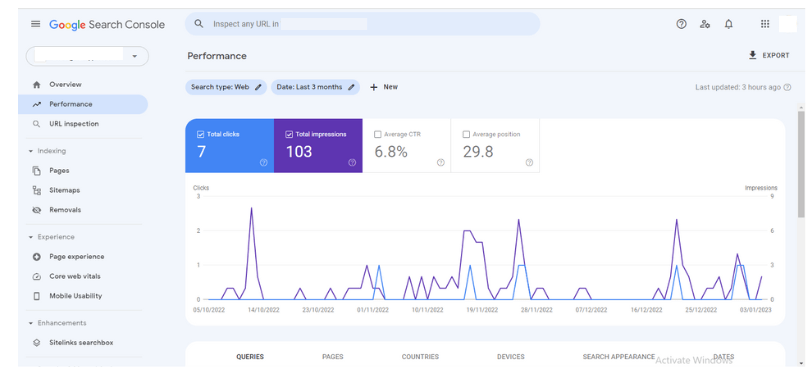
Index Coverage (Pages)
The status of each page that Google has attempted to index on your website is displayed to you in the index coverage report. This report can help you identify any indexing problems. Each page has one of four statuses ascribed to it:
- Error: There was a problem indexing the page.
- Warning: The page has an issue, yet it is indexed.
- Excluded: The page is a canonical page duplicated on an alternate page. It has been purposely excluded as a result, even though the canonical page has been located and indexed.

Index Sitemaps (Sitemaps)
You can use Google Search Console to submit a sitemap for your website. You don't have to, but it can aid the search engine's ability to comprehend your site and subsequently crawl it. Sitemap submission is very helpful in the following situations:
- If your site is vast, sitemaps can assist Google's crawlers in finding new pages as they go live in this situation.
- A sitemap can assist Google to find your content if your website is fresh and your pages don't have many backlinks.

Without a sitemap, it may be difficult for Google to identify certain of your pages if they have few internal links.
You can monitor the sitemaps you've uploaded to Google in the Index Sitemaps Report. It displays sitemap statistics such as the number of URLs from the sitemap that Google has indexed. Additionally, it shows any issues that came up when Google was analysing your sitemap.
Mobile Usability Report
Today's websites must be able to accommodate users of various devices. In 2018, more than half of all web traffic was produced by mobile devices. That proportion is most likely to increase going forward. Your site's mobile friendliness can be evaluated using the Mobile Usability Report.
Up to 1000 of your URLs will be examined for mobile usability in the report. It will let you know which of them meets Google's criteria for being mobile-friendly. The report will indicate any inaccuracies if there are any issues with your pages. These mistakes can be clicked to reveal which specific pages require your attention.
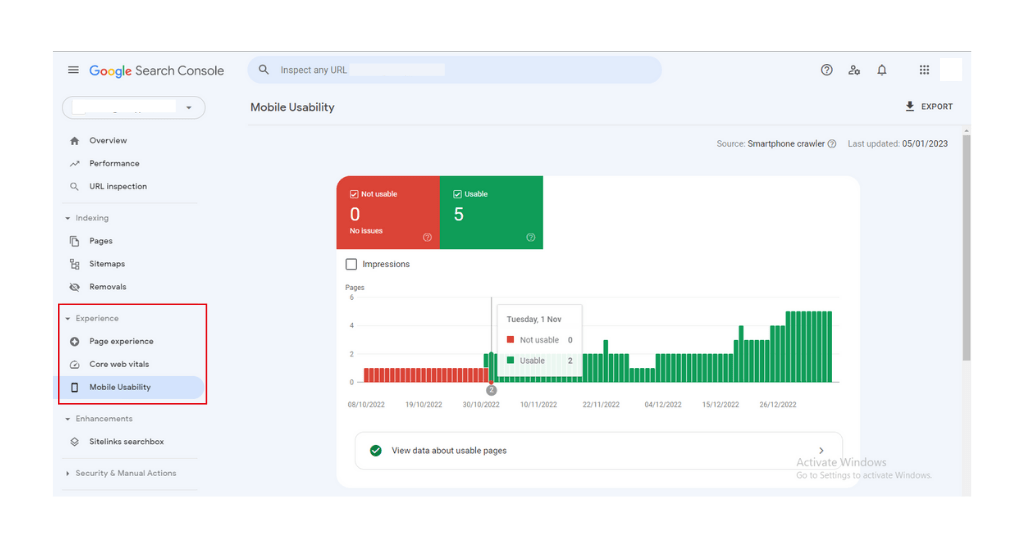
Enhancements
You may manage structured data on a site in Search Console's Enhancements section. You can add structured data to your website to receive detailed results on Google for certain pages. The presence of structured data depends on Google's ability to understand the data.
Any structured data issues that Google runs into are shown in the Enhancements section. You will learn about a problem here, be able to identify it and have the chance to fix it. Search Console can report on issues encountered with the site link search box.

Manual Actions Report
The Overview Report shows manual measures taken against your site. You may find more information about any manual action taken against your site in the Manual Actions Report, along with advice on how to fix the problem.
Once you are aware of any manual actions, you can go about resolving the issues that led to them. You must return to the Search Console Manual Actions report once the problem has been fixed. From there, you can ask Google to review your website again and look over the changes you've made.

Links Report
SEO includes link building heavily. Impressing Google requires that your website have a strong link profile. What you need are relevant links coming from reputable websites. Your link profile can be monitored in the Search Console Links Report. The report gives a range of unique insights into the links on your website.
It displays which websites connect to yours and the content used in those links. You can also get an overview of your site's internal link structure from it. These findings are beneficial in a few ways. They first enable you to monitor any bogus links you might receive. Additionally, it allows you to assess the anchor text you use and your internal linking structure.

Conclusion
Google is not kidding when they claim that Search Console is a tool for everyone. The search analytics platform provides data that may be used in a variety of ways and is actionable.
For web designers who wish to build a site that is SEO-optimised, some reports are necessary. Some are ideal for SEO specialists looking to raise a website's SERP rankings. The tool's rather basic features are great for time-pressed website owners who only want to keep their sites up and running.
This guide should have demonstrated the benefits of using Search Console as well as walk you through the straightforward setup and initial use of the tool. The only thing left to do is for you to begin collecting data and improving the functionality of your website.